Powtoon Agency
$720.00 Original price was: $720.00.$150.00Current price is: $150.00.
You will get: Powtoon Agency (Shared account)
Powtoon helps Create jaw reduction videos and presentations, Communicating visually with short videos and animation allows your entire team to achieve more, no matter what kind of work you do.
What is Powtoon?
No matter your skill level or the task at hand, creating visual communications with Powtoon amplifies your results. Tell compelling stories through hundreds of animated characters, templates, video backgrounds, soundtracks, and more. With Powtoon, making your own videos requires no design or tech skills to start making a deeper impact at work.
- Unlimited premium exports
- Max Length Up to 30 min (Full HD)
- Storage 100 GB
- Powtoon branding removed
- Download as MP4
- Privacy Control
- 24/7 Priority Support
- Commercial Use Rights
- Character Outfit Customization
- Character Face Customization
- Character Brand Customization
- Third-Party Resell Rights
- Upload Custom Fonts
- Advanced Animation

Why should you use Powtoon?
Powtoon is a great tool for creating animated videos and presentations. It offers an easy-to-use suite of tools as well as a variety of templates that will help you successfully finish a project. Since you can also upload your own media, it’s almost limitless.
What does Powtoon offer you?
Template
- Templates are the foundation of Powtoon. There are three types of samples: Work, Education, and Personal. Also, templates can have different aspect ratios – this refers to the size of the final video and its dimensions. For example, a 16:9 video is what you’d expect for a standard landscape video or presentation, but Powtoon also has some 1:1 (square) templates if you want to create a video for social media.
- For this particular category (Work – All), there are a few different things going on. In addition to the different templates shown, you may notice a red square that says “35 Second YouTube Ads” or “10 Second YouTube Ads” on some templates. Other templates say “Square” and have the Facebook logo on a small blue banner.
- These tags help indicate that Powtoon creates templates for very specific cases. This is great at first, but a sample can only help you get the hang of it. Templates have a limited lifespan because you probably won’t want to reuse them for new videos. Also, some are too specific to be usable even if the concept sounds interesting. For example, the “financial DJ” template has a neat background, but it’s only 12 seconds long and only has one slot for a custom image.
Media
- With Powtoon, you can use vehicles in many different ways. The first method is to add media to the template you are using.
- The template will include a large marked area where you can insert media, as you can see in the screenshot below.
- Powtoon has done a pretty good job of updating. A lot of programs fail to update their media collection or templates, which can make it difficult for them to function. Powtoon certainly stands out in that regard, with categories like “cryptocurrency” included in their media library.
Letter
- Editing text with Powtoon is quite simple. If you don’t have a text box before, you can create one using the text tool from the right sidebar.
- You can add simple plain text or use one of the templates for specially designed text boxes, shapes, and animations. No matter what you choose, just click once and it will appear on your scene.
- After the text box appears, you can edit the content by double-clicking. You’ll see a standard set of text tools that include options for font, font size, bold/italic/underline, and additional design elements. For each text box, you can choose “in” and “exit” animations, including the option to include hand animations for those who happen to be making whiteboard videos.
- Powtoon does support uploading your own fonts to their platform, but unfortunately, this feature is only available to Reseller subscribers, which is the highest subscription tier they offer.
Sound
- There are two main audio functions in Powtoon. The first is the voice acting, and the second is the background music. You can access both from the audio menu from the right sidebar.
- If you’re adding a voiceover, you can choose to record the current slide or the entire Powtoon. Remember that you can’t record more than 20 seconds of audio for a slide in “current slide” mode.
- The other thing you can do is add a soundtrack to your Powtoon project. There’s a music library included, sorted by mood. For each track, you can press “play” to listen to a sample or click “use” to add it to your project. Background sounds can only be applied to an entire project and cannot be applied to just one song.
- After you add a track, the audio editor will give you several options to equalize the volume. You can access this editor at any time from the volume icon in the right corner of the canvas.
Scene / Timeline
- When using Powtoon, it’s important to note that the program actually has two different possible layouts (three if you’re on the premium paid plan). The “Quick Edit” and “Full Studio” modes significantly affect what you have access to, but you can easily switch between them in the top menu bar.
- Quick Edit is the default if you select a template and it removes the gray sidebar from the right edge of the window. Full Studio is the default setting if you start a blank project and make that sidebar reappear.
- To add transitions to your scenes, you can click the two little window icons between the slides. This will bring up a bunch of options, categorized into areas like “Basic”, “Executive” and “Stylish”.
- There’s certainly a good variety, so it shouldn’t be difficult to find the right one.
- The second important function is the timeline. The Powtoon timeline acts as a drag and drop bar for all elements of a particular scene or slide. You can find it just below the canvas.
Export function
- Powtoon has a pretty decent range of export options available, there are several ways to access them.
- The fastest is from your home screen on Powtoon. For each of your projects, there will be a blue “Export” button on the right side.
- Both methods will direct you to the same place when you’re ready to export. The export menu is divided into two main sections: Upload and Download.
- On the upload page, you’ll find options to submit your video to YouTube, Slideshare (locked to free users), Vimeo, Wistia, HubSpot, and Facebook Ads Manager. There is also a special option to create a personal Powtoon player page. If you choose this option, your video will be hosted by Powtoon instead of a service like YouTube.
- Videos hosted with Powtoon will have additional options for embedding on Twitter, LinkedIn, Google+, or email (but you can do this yourself if you upload to YouTube).
- If you want to download for upload, you can choose to export as a powerpoint (PPT) or PDF file if you have a free account, or as MP4 if your account has a premium.
Who should use Powtoon?
- From talent acquisition to change management, visual communication helps your business stand out while you attract top talent, onboard new employees effectively, and retain them for the long haul.
- Flip the classroom, impress your teachers. Introduce blended learning and transform classroom lessons into visual experiences that will stick for a lifetime.
- Visual marketing — from brand awareness and explainer videos to sharing your quarterly ROI and annual marketing plans in a visually engaging way — makes a deeper impact and accelerates your company’s growth.
If you’re looking for a program that’s going to be easy to start with and has a lot of room for growth, Powtoon is a great bet. The array of tools and clean interface are valuable features, and the program has plenty of support to back you up as well. From marketing to personal use, it’s a very accessible platform. I would recommend Powtoon to anyone who is looking for a simple way to create animated videos and has a budget that allows them to move beyond a free plan. Using the software is an enjoyable experience and it produces good quality projects.
FREQUENTLY ASKED QUESTIONS (FAQs)
We working form:
- Monday to Friday
- 8AM to 6PM (GMT+8 Singapore)
For support on your order, contact us through:
- E-mail: contact@sharetool.net
- Facebook Messenger: m.me/sharetool.net
For support on your order, contact us through:
- E-mail: contact@sharetool.net
- Facebook Messenger: m.me/sharetool.net
Please include your order ID when you make your inquiry. Please also note that contacting us may delay your orders as we work with you to make any needed changes.
We aim to respond to all inquiries within 48 hours (in case of a holiday, it will be postponed). If you have not received a response from us, feel free to send us a follow up message.
After place Order, you can get download link at: https://sharetool.net/my-account/downloads/
With Instant Deliver products, you will be automatically accessed from 5p to 24 hours
With Group Buy products, please read How Does Group Buy Work ?
Group buy fulfillment estimates are subject to change. Your product(s) may experience delays in production (the developer moved the release date) and fulfillment. By participating in a group buy, you accept that there may be delivering delays on your order.
Should major delays, events, or changes be made, we will do our best to contact you and provide appropriate support regarding such situations.
All information is for reference purposes only and may not be representative of the final product. Information may also be unavailable for product variants.
To avoid risk, we do not provide an API for any product. In case the product can provide an API, we will specify the information.
Yes, right. Some of our products has trial version. You can try it out from just $1 per day.
The purpose of trial plan (1 day) is for you to experience our system before sign-up for a subscription. It includes all the features of the plan you choose when you sign up.
Note: For trial plan, there is no refund available.
“Cancelled” is an automatic status change from “Pending Payment”. Don't worry. Our staff will check your order and complete it later.
Tools are bought from original official site. After legally complete purchase we share access details with members. Original price value very high. This way you will get it for cheaper.
Depending on the product you have purchased, we will provide either a Browser version or an Application.
- For Browser, it works directly in your browser.
- For Application, you need to install the Henull app for it to work properly (remember to use Chrome). We don't support mobile yet. You'll have to use Henull app on your laptop.
You can see more here or feel free to contact us if you need further information.
Note:
- Ensure your browser is updated to the latest version.
- A device running Windows 10 or higher for Pc/laptop.
- The application works properly only on the Chrome browser.
- To avoid risk, we do not support connecting any of your social media, store accounts, etc. to any of our products.
For many products, there isn't enough interest in the community to meet the Group Buy a second time for a second round of orders. While we don't know if certain products will ever come back, feel free to discuss the product in our community to help drum up more interest- hopefully, we'll see a second round happen from that!
If you have an unfulfilled, pending order, we can help you make changes to your order. Please note that order changes may be subject to processing fees if a refund is issued.
If your product defective, please contact us as soon as possible. Include as much detail as possible, and images. We will assess your situation and determine a resolution on a case by case basis.
We will do our best to make sure you get products that function as described. However, please understand that We are just resellers, not developers. Therefore, we are unable to add the function you want. Hope you understand and sympathize!
We accept exchanges on undownloaded, inactive, unrepairable, or undelivered products within 30 days after the order is made. Please contact us if you would like to initiate an exchange. We allow to exchange 1 or 2 times only, do not support anyone who buys one and wants to exchange 10 products. You can see more here.
Please note that we are not responsible for any costs incurred for your exchange. You must pay the difference if any.
We do not accept returns for the following products:
- You don’t like it after you’ve downloaded it
- The item did not meet your expectations
- You simply change your mind
- You bought an item by mistake
- You do not have sufficient expertise to use the item
- You can no longer access the item because it has been removed (we advise you to download items as soon as you have purchased them to avoid this situation)
Please note that group buy orders are subject to our group buy policies; group buy orders cannot be cancelled once the group buy is over. If you would like to cancel an ongoing group buy order, please contact us.
For Browser version, these tools are working efficiently on all operating systems such as Windows, Mac, Linux and work on smartphones, tablets and Chromebooks.
For Application version, these tools are working efficiently on all operating systems such as Windows, Mac and Linux.
No comments yet







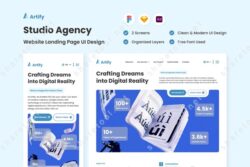
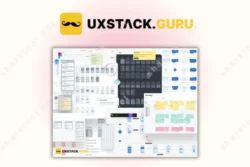
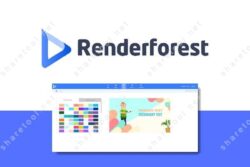
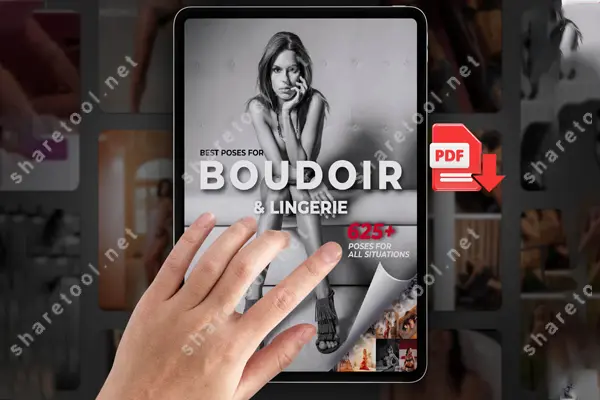
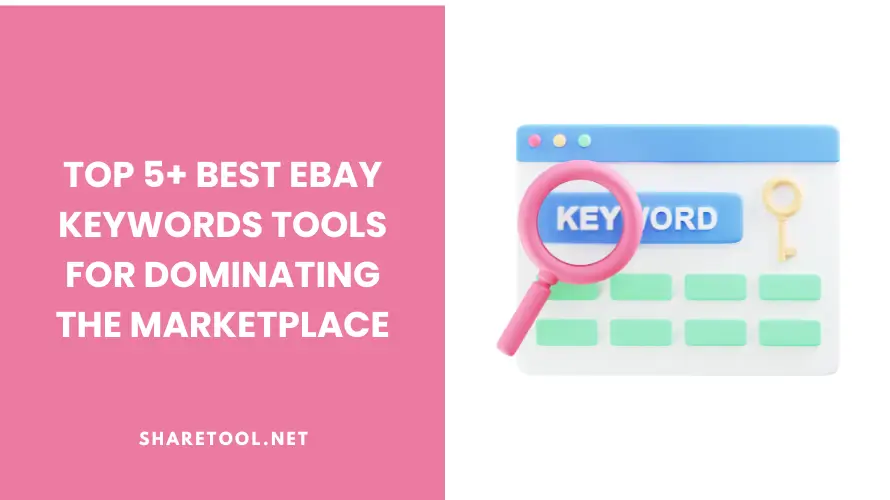
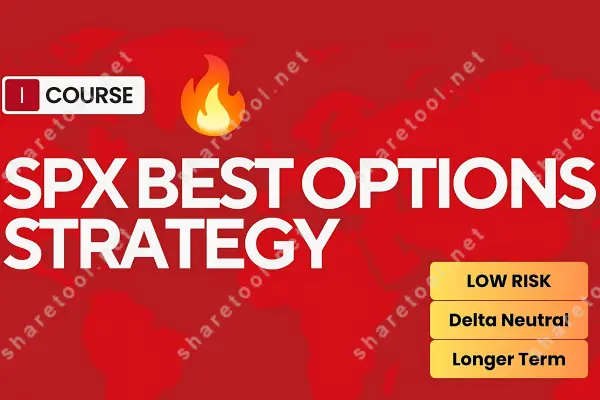

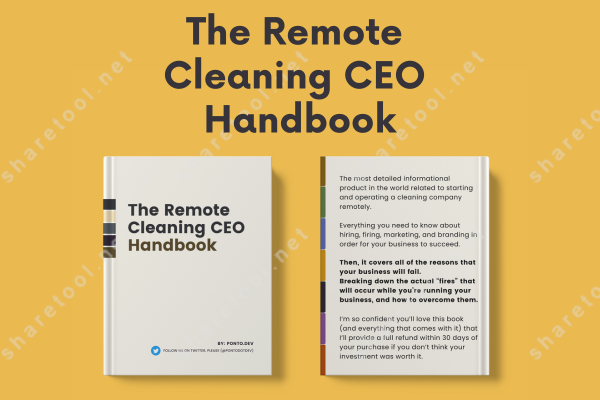
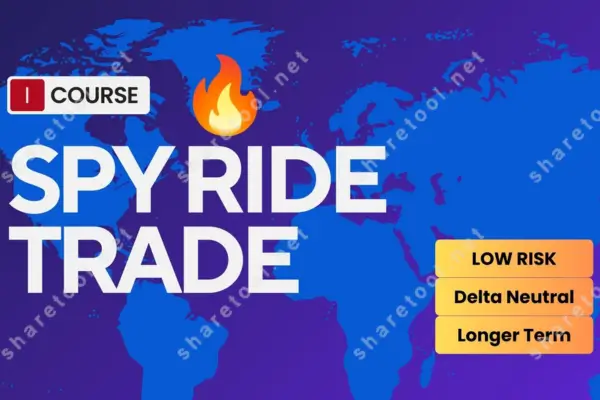
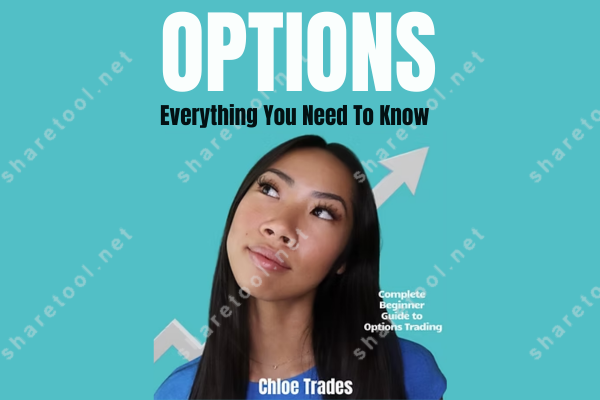
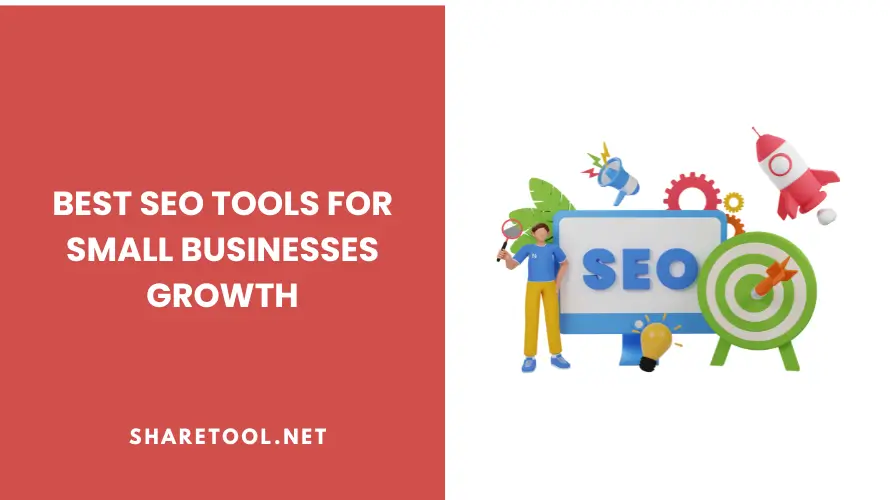
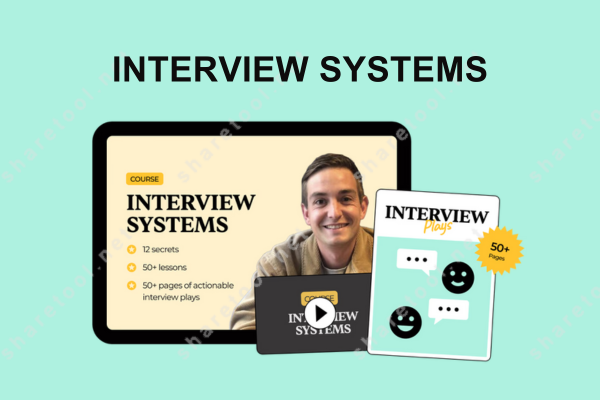
Review Powtoon Agency
There are no reviews yet.